HOW TO UPDATE YOUR PROFILE
We hope this guide will help you keep your information up to date.
1. LOGIN & FIND YOUR PROFILE
You can login HERE. You’ll be directed to the Home page upon login. Find “My Profile” on the Menu, but don’t click just yet!
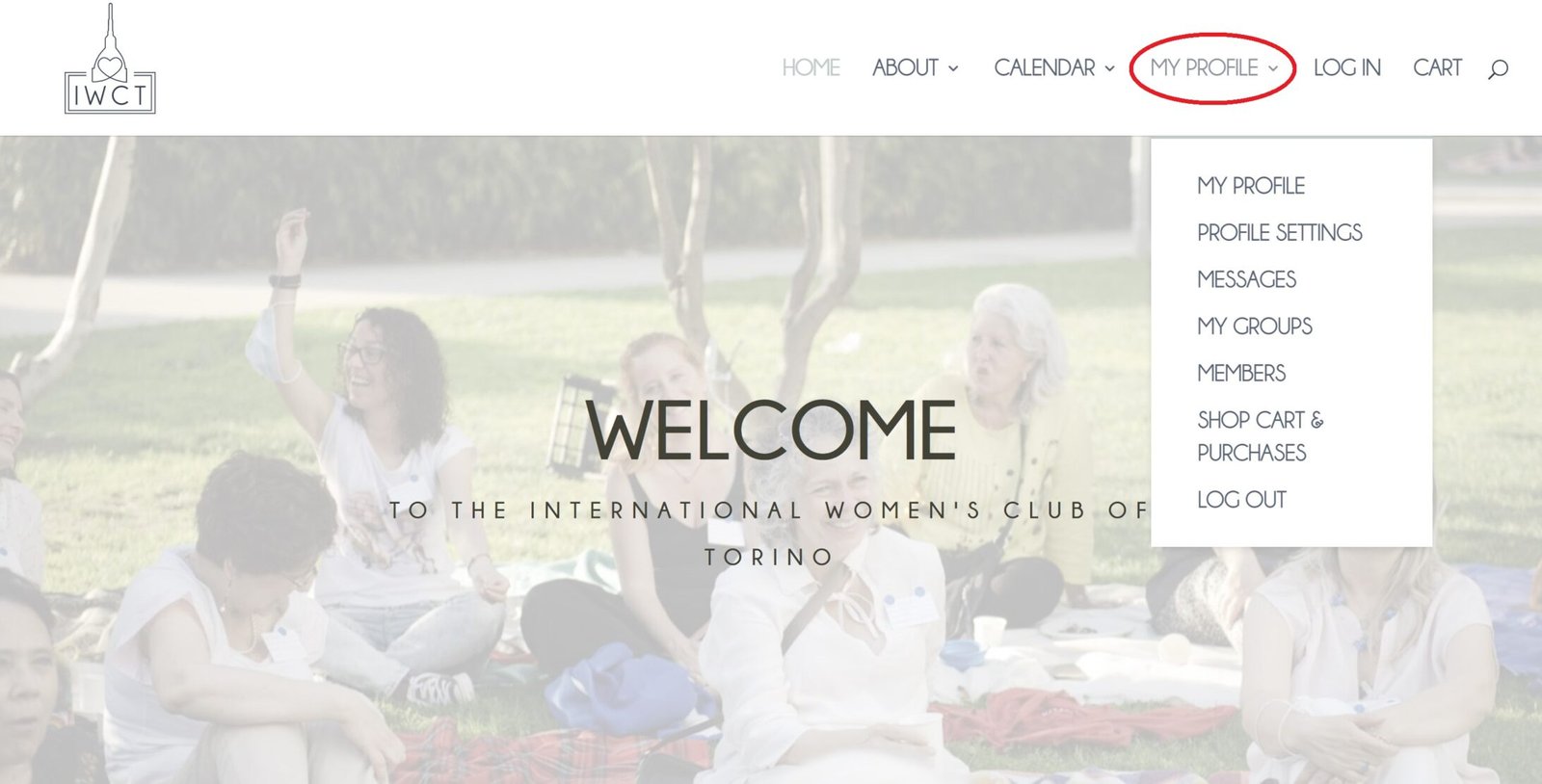
3. REVIEW YOUR INFORMATION
Please scroll down and review all your profile information.
Is it all correct?
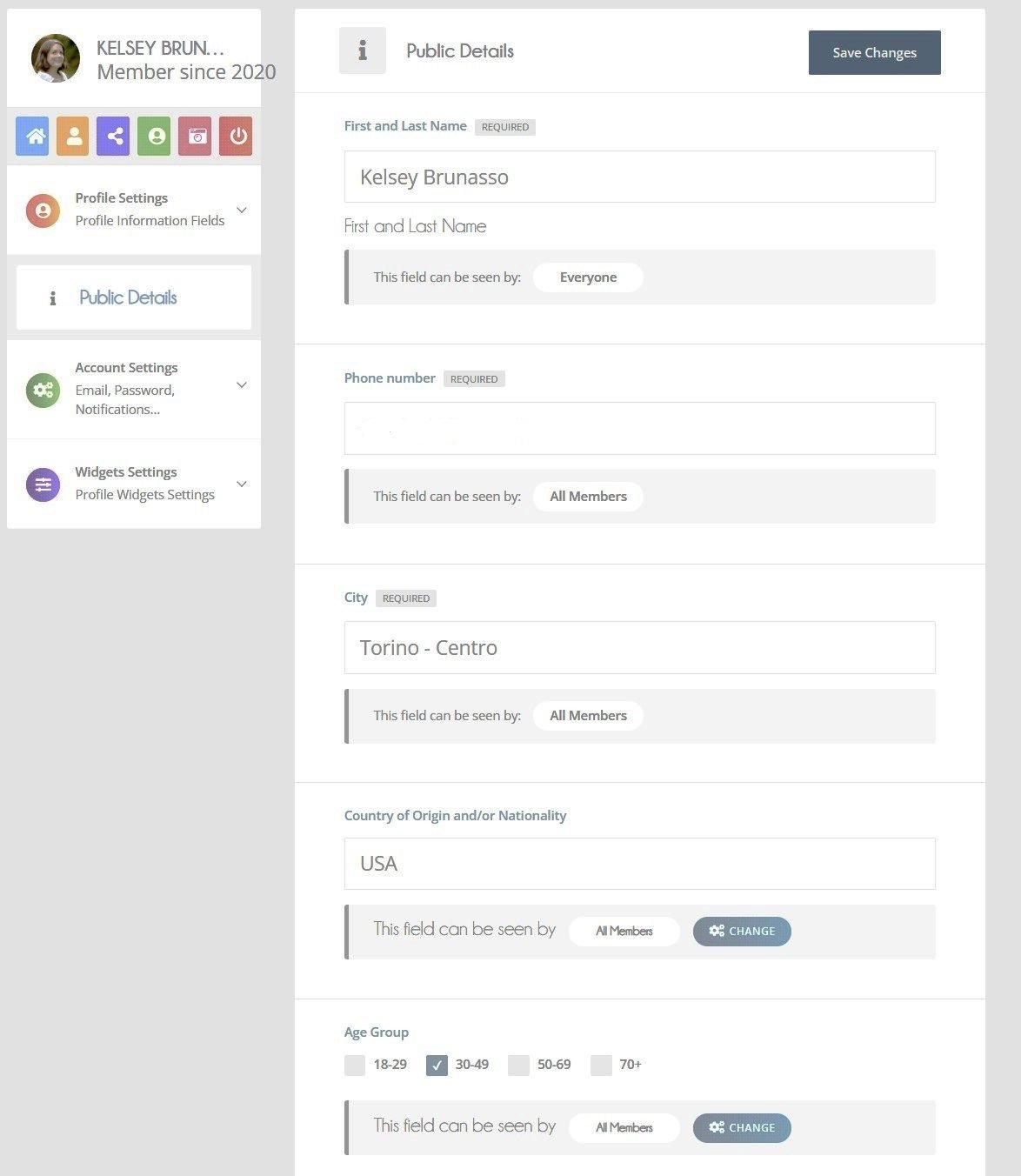
4. ADD NEW INFORMATION
You will notice we added 2 new fields: Country of Origin and Age Group.
You can keep this info private or share it with other members. Just hit the “Change” button and choose.
Either way it helps the club understand our membership better. Find out more about how we use your info HERE.
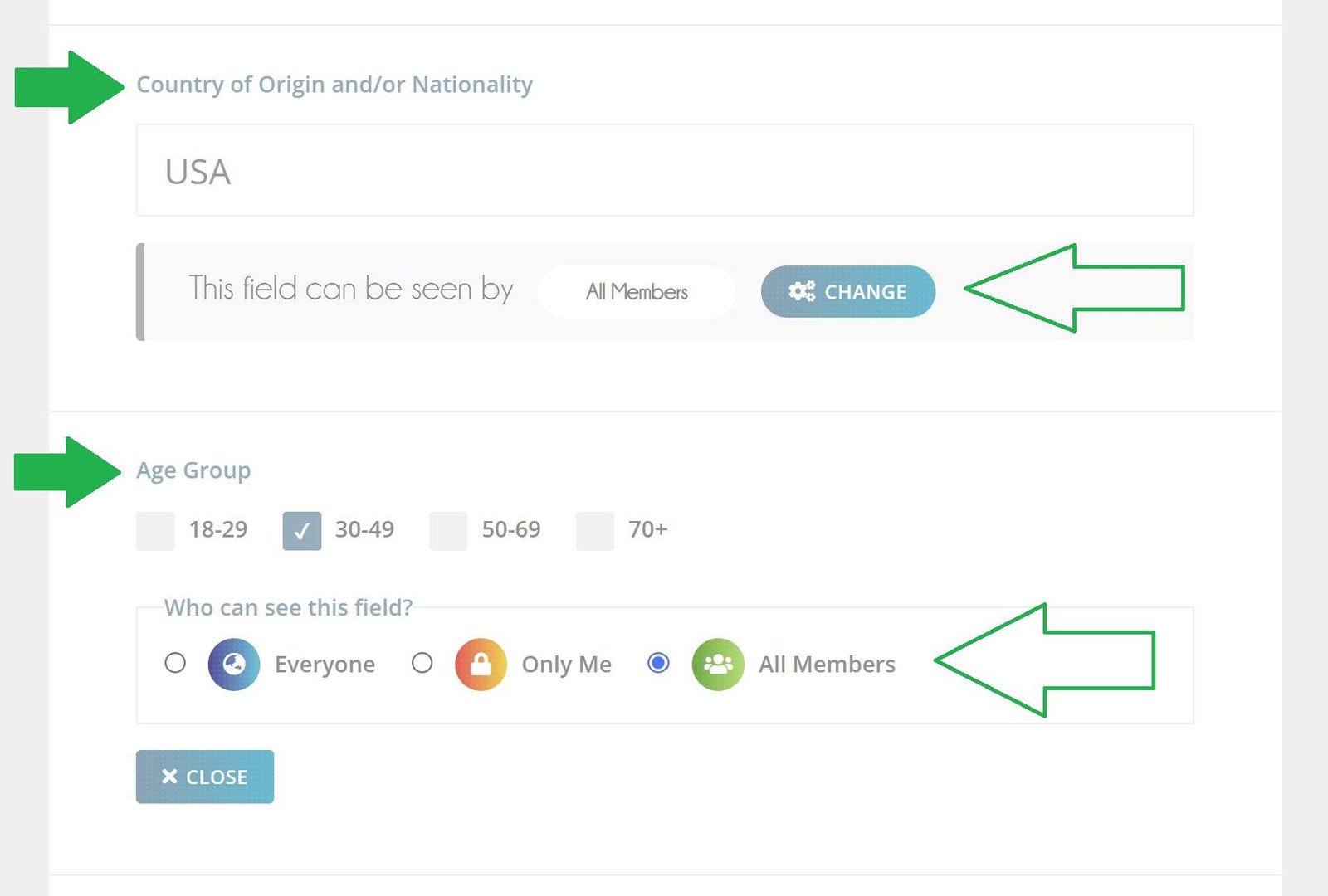
5. SAVE YOUR CHANGES
Scroll back to the top of the screen and click save changes. When complete it will say “Changes Saved” at the top.
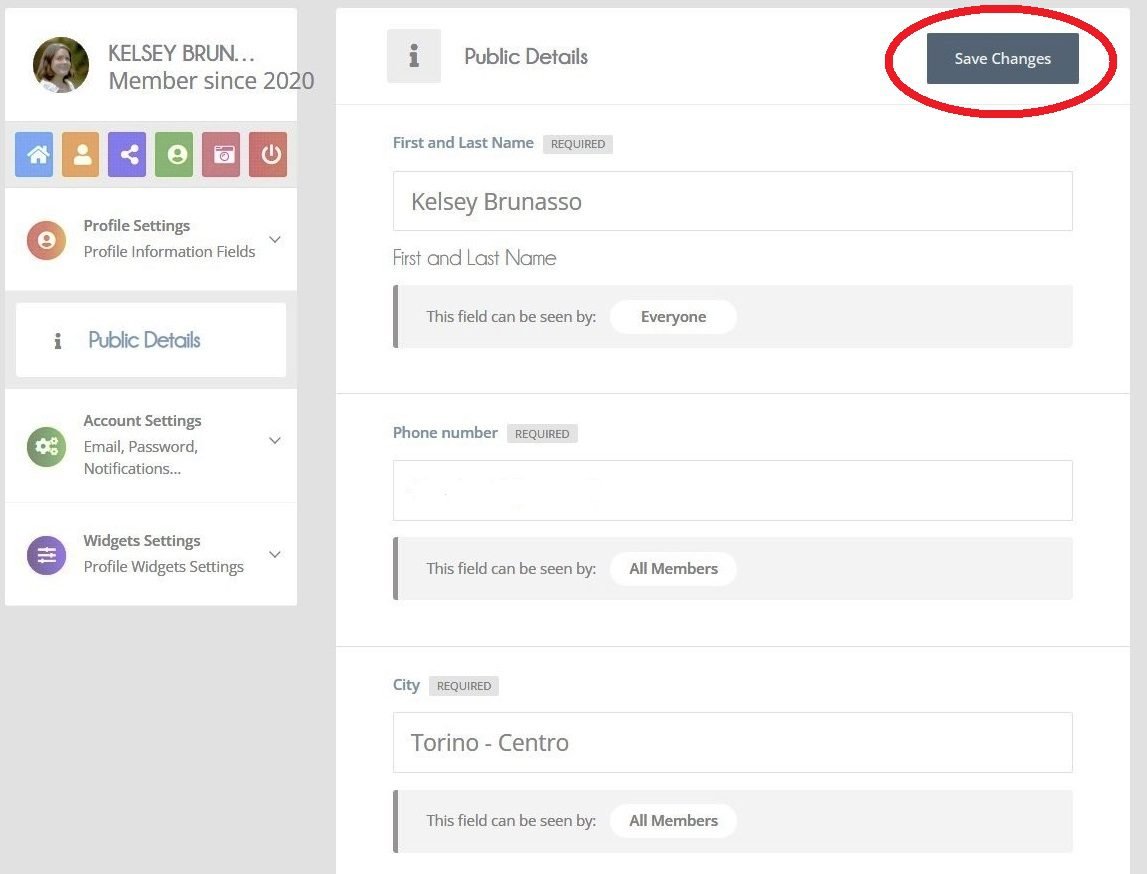
CONGRATS YOU’VE UPDATED YOUR PROFILE!
WHILE YOU’RE HERE….
Why not update your passoword!
Follow these simple instructions to make sure your IWCT account is secure.
It’s recommended to change your password at least every year.
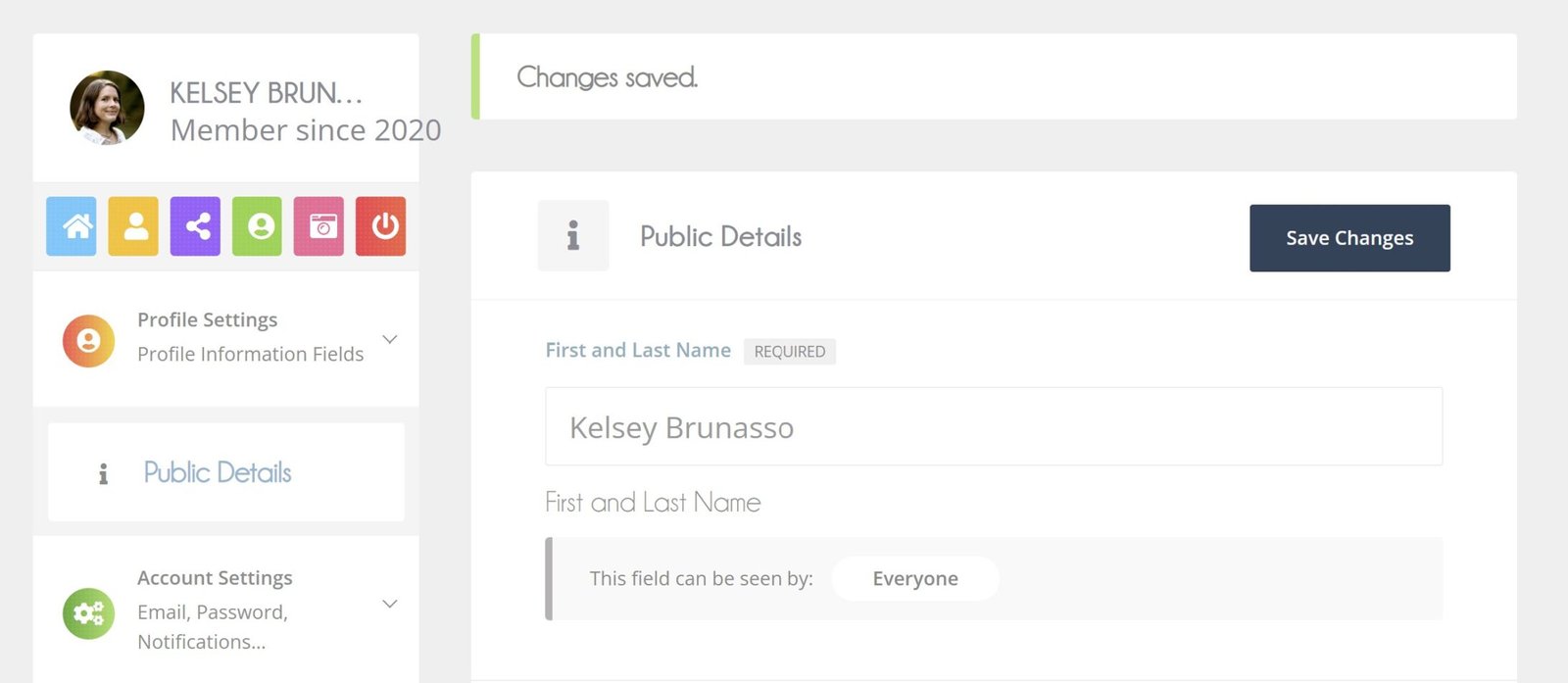
1. FIND ACCOUNT SETTINGS
Locate the “Account Settings” box on the left. Click on the tiny arrow to show the menu.
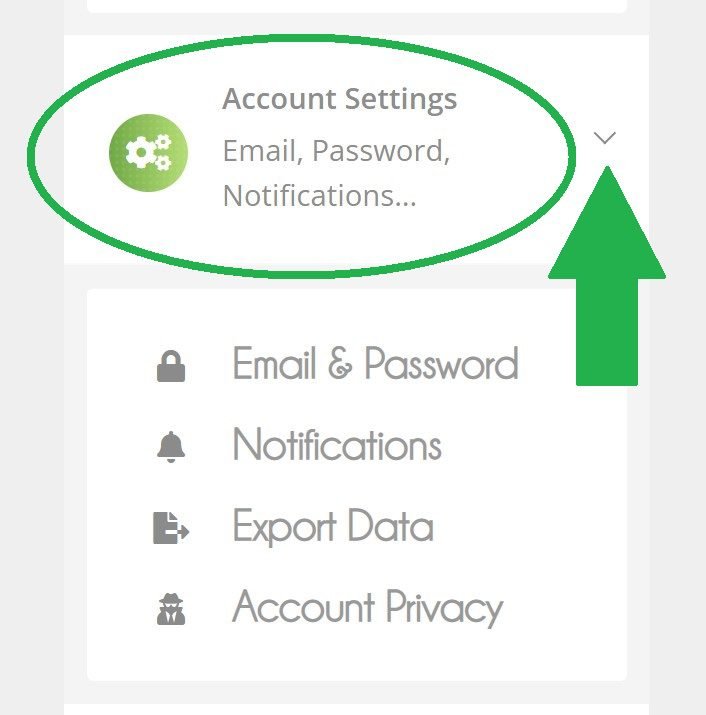
2. CLICK EMAIL & PASSWORD
This will take you to a page where you can update your password.
Here you can enter a new password or email.
Just remember to hit save changes!
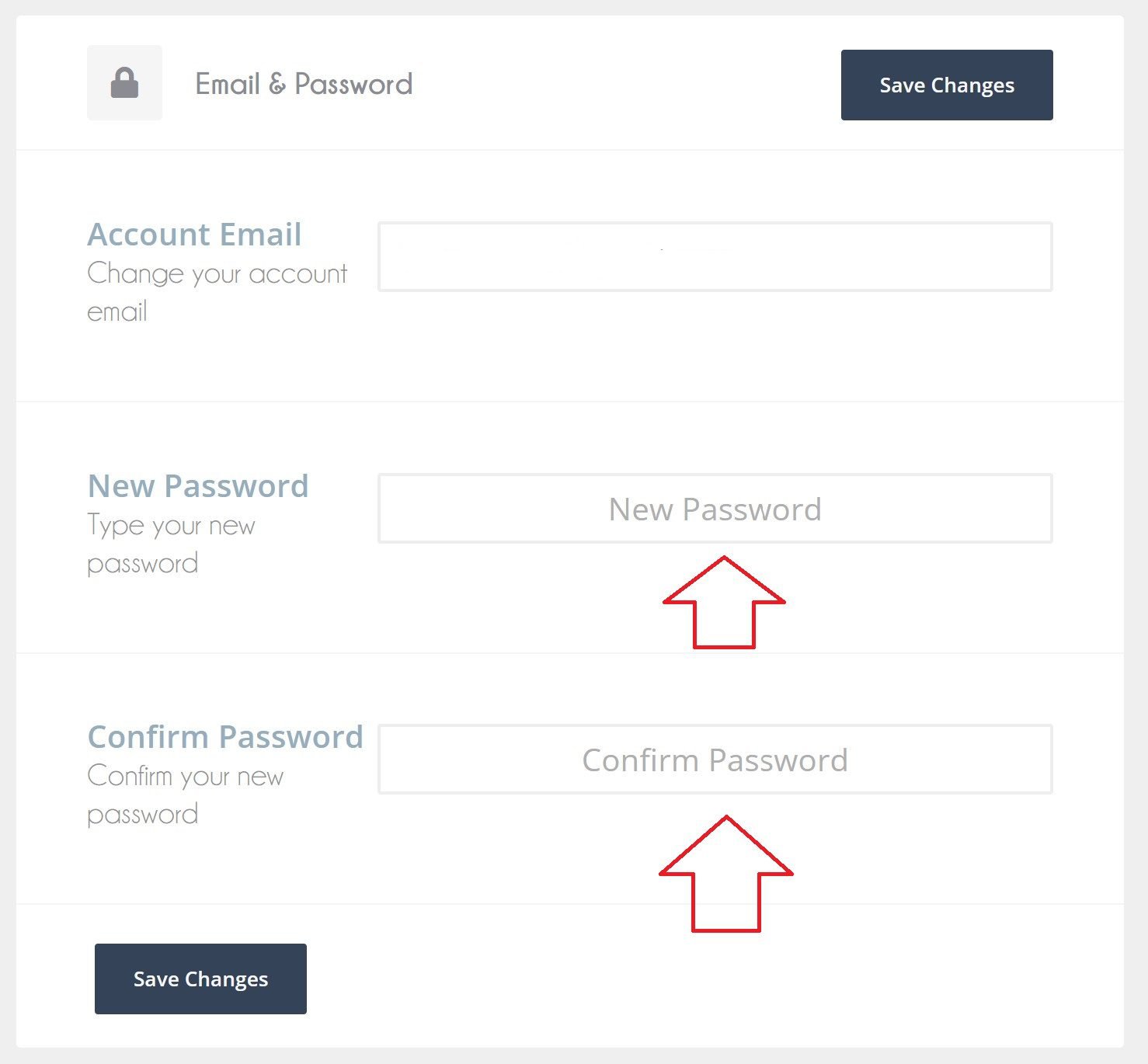
READY FOR MORE?
If so read on to learn how to make your profile ✨
MAKING YOUR PROFILE REALLY NICE!
THIS PART IS NOT MANDATORY
With a new website we have the possibility to share our social networks (Facebook etc), photos and a little bio that other members can see in our profile. ONLY MEMBERS who ARE LOGGED IN will be able to see your information and your profile.
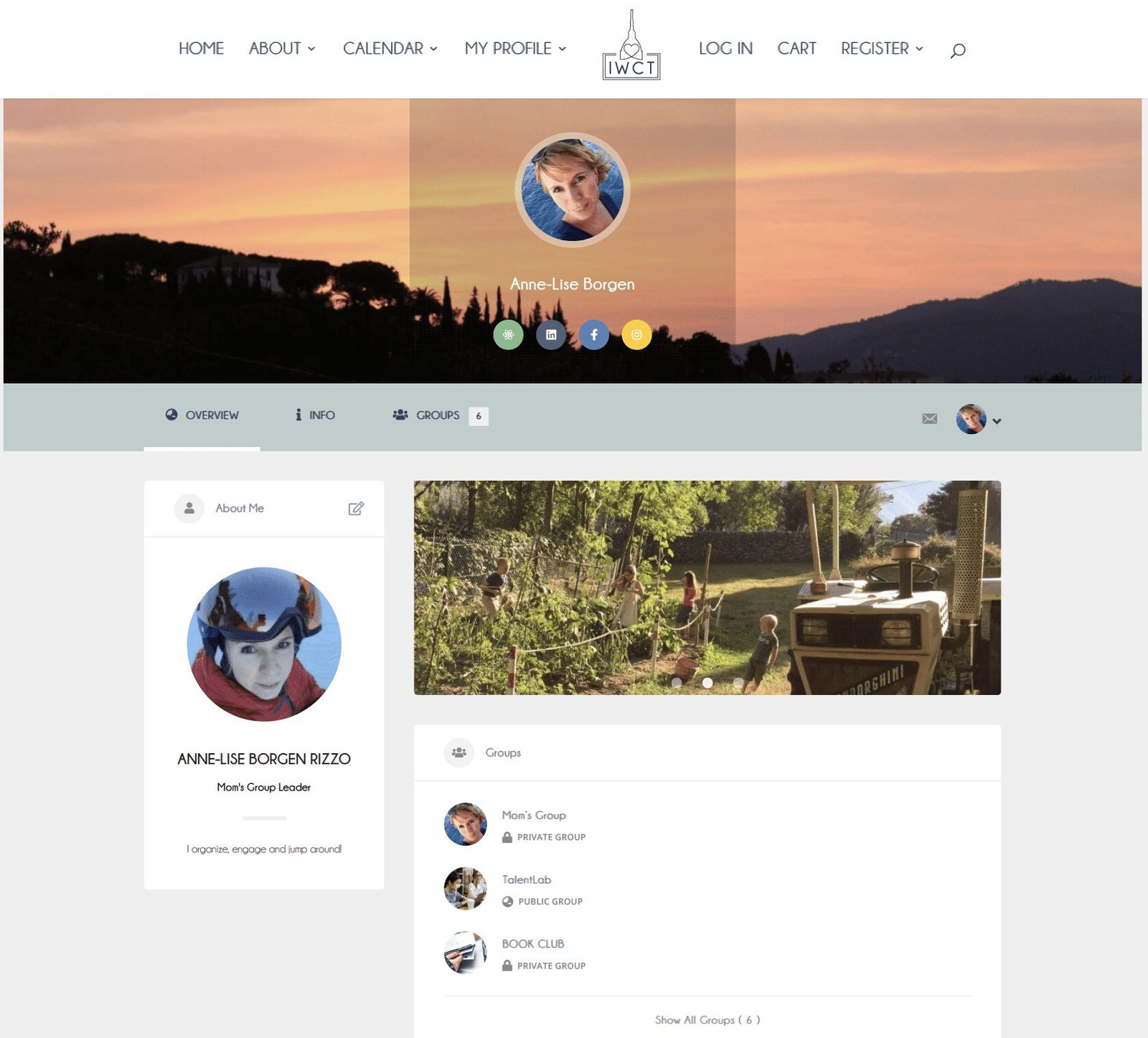
1. SOCIAL MEDIA BUTTONS
For if you want other members to find you on Instagram, Facebook, Linkedin or to see your website. You do not need all four to set them up. Just add the ones you want to show.
2. ABOUT ME SECTION
Here you can share some more about yourself, work, family, hobbies write a little bio to share.
3. PHOTO GALLERY
You can share up to three photos that you like 🙂
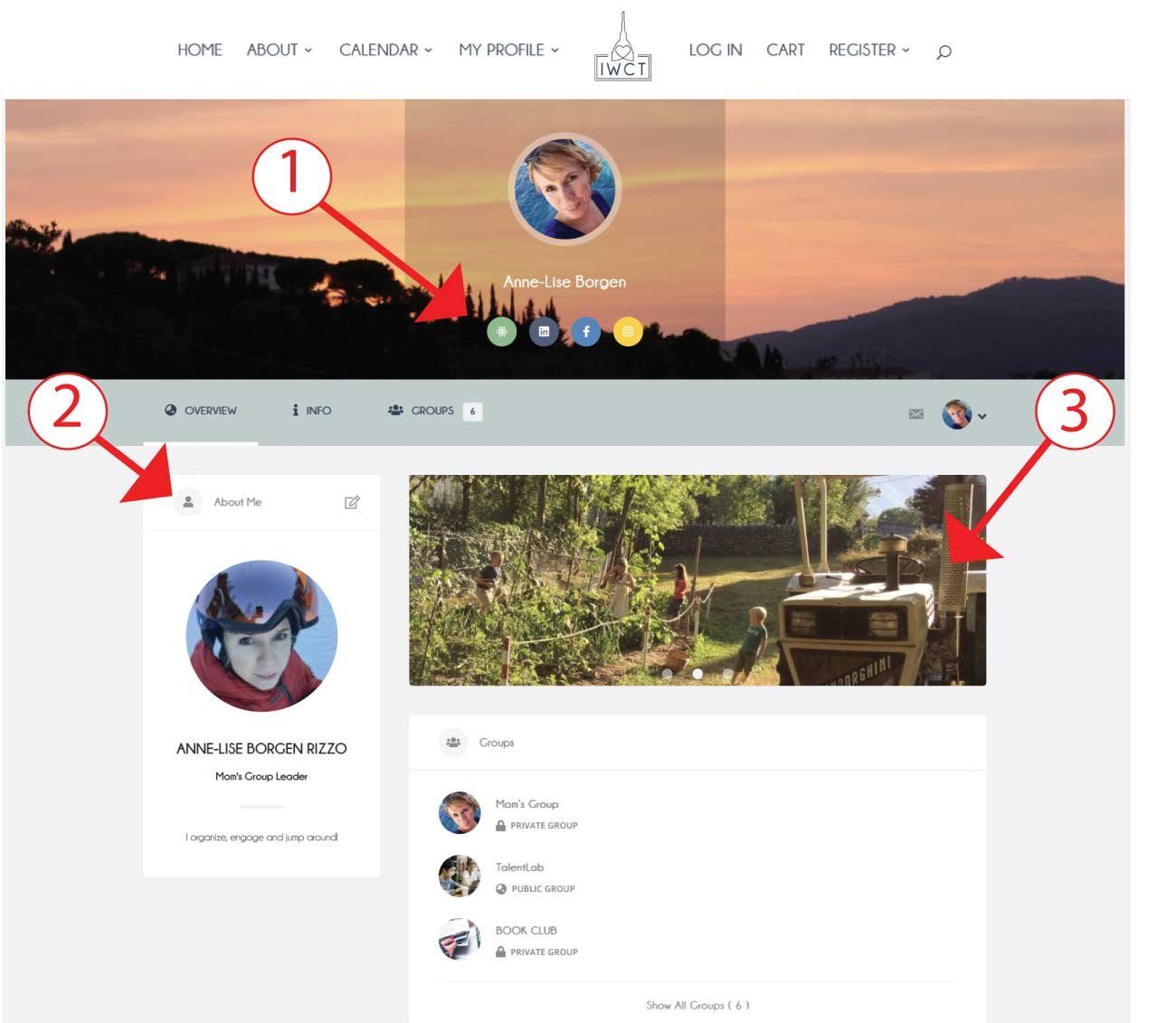
FIND YOUR STEP BY STEP TUTORIAL TO EACH OF THESE MODULES HERE
SOCIAL MEDIA SETUP
Make sure to connect also outside of the website.
ABOUT ME SETUP
Let others know a little bit more about you, what do you like?
PHOTO GALLERY SETUP
Share some good memories, perhaps from a club event!
